Data Center in Forex Tester 2
Data center serves for the management of the historical data. All possible data processing functions are implemented in this dialog window. Data center is available only in History Mode. Here you can:
- Add/delete currency symbols.
- Preview/edit the properties of the currency symbols.
- Download historical data from our data server.
- Import historical data from a file.
- Prepare data (generate ticks) for Testing Mode.
- Export historical data to a text file.
You can open Data center clicking on Tools → Data center:

Or click on this Toolbar icon:
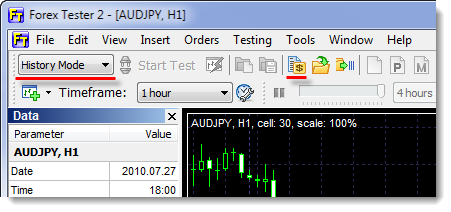
The window of the Data center has the following view:
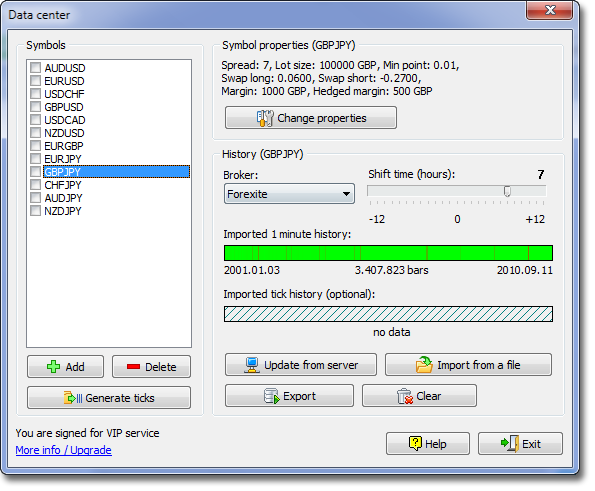
Please see the description of the main elements of the window below:
1) The list of currency symbols:
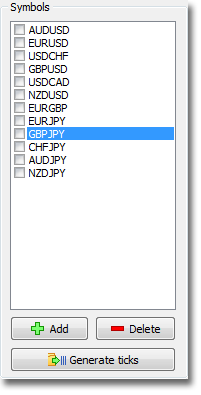
With the help of this list you can:
- Select a currency symbol for a further processing. When you select it, brief information and available actions will be displayed in the right part of the window.
- Delete the symbol(s) with the
 button. On clicking this button all checked symbols will be deleted.
button. On clicking this button all checked symbols will be deleted. - Add a new symbol with the
 button button.
button button. - Generate ticks for Testing Mode with the
 button. See more information about generating ticks here. Ticks will be generated for all checked currency symbols.
button. See more information about generating ticks here. Ticks will be generated for all checked currency symbols.
* Use checkboxes on the left of the currency symbols to perform group operations, such as deleting group of symbols or generating ticks for more than 1 symbol.
2) Symbol properties:
After you selected some symbol with a mouse click on its name, you will see its properties overview on the right.
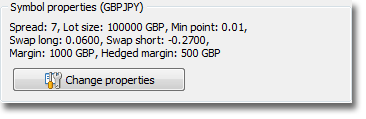
You can change currency symbol properties with the help of the  button.
button.
3) Information about downloaded data:

This group box shows information about downloaded data for the selected symbol, and allows to adjust the next settings:
1. The list of the brokers:
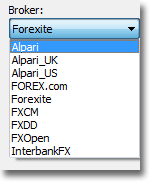
This list shows the brokers, which data are available for downloading from our server. Attention: the list of brokers differs depending on the data service subscription plan (more information about subscription plans you can see here. You can select a broker separately for each symbol. This information will be used when you download historical data with the button.
button.
2. Time shift:
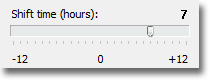
It helps to adapt data to your time zone. Our data are represented in GMT time zone, i.e. if you are in GMT+3 time zone, then you may set shift value to +3 hours.
3. Data quality indicators:
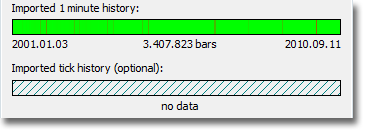
They give you the opportunity to evaluate the quality of the imported history, presence of blanks in it. Red areas mean missing data; "darkening" means the presence of small blanks.
4) Data management buttons:
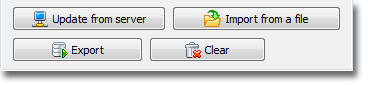
These buttons allow you to perform the following actions:
- Download data from our data server. See Importing data
- Import data from a file. See Importing data
- Export data into a file. You can export any data period into a file for a further processing by another application (for example, Excel). Forex Tester allows exporting data from different timeframes.
- Clear data according to the currency symbol (1-minute and tick data).
5) Information line.
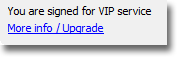
It is located in the left-bottom corner of the Data center dialog. Information line displays the connection state to data server. While connecting to the server you will see the following message "Connecting to history server". Also in information line the type of the service is displayed, the very service you have selected. All service types are described here in detail.
Short Answer:
You can download, clear, import and export historical data using Data Center in Forex Tester 2. Please visit this link to learn more.
Tags: tutorial|data center|tools|
Comments:
Leave a comment
