Importing Data in Forex Tester 3
Intent:
Forex Tester allows downloading historical data from our server or importing the data directly from text files. We provide free historical data starting from 01 January 2001 until the current moment. These data can be downloaded via the Data Center window in the Forex Tester program or in archives from our site.
Our software converts historical data to a highly timeframes automatically, so we recommend importing 1-minute data into the program, in this case, you will be able to use these data on any timeframes in Forex Tester program.
Historical data can be imported via the Data Center window only. To access the Data Center, please click the “Data Center” button on the toolbar:
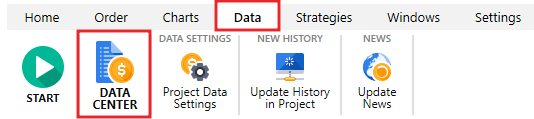
Or open it via File → Data Center menu:
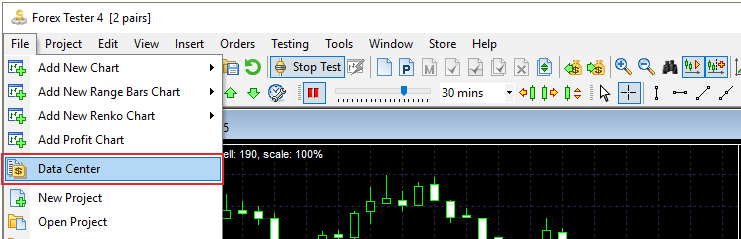
Use the “Update from server” button to download data from our server and “Import from a file” button to import the data from a text file.
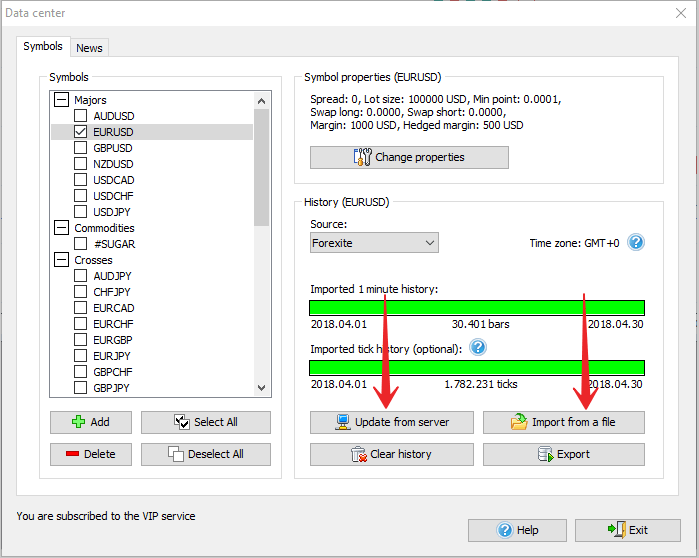
Update history from server
To download the historical data from the data server, you need to select the pair (or multiple pairs) in the list, select the broker and click the “Update from server” button. You need to download data only once; they will be stored on your local disk once you download the data from our server. Note that the list of available brokers can vary depending on the Data Service type. Basic (free) Subscription allows importing historical data for 16 currency pairs + gold + silver from Forexite broker only.
In case if you want to use the historical rates:
- of a better quality
- from 10 most popular brokers
- with 5 digits after point (3 digits after point for the currency pairs that contain the JPY symbol)
Then subscribe for the “Standard” data service.
If you mostly trade on time frames M1 through M30 then the “VIP” data package will suit your needs.
The VIP data service type allows:
- using tick data
- considering spread
- receiving the most accurate and quality results
After clicking “Update from server” button you will see the following dialog window:
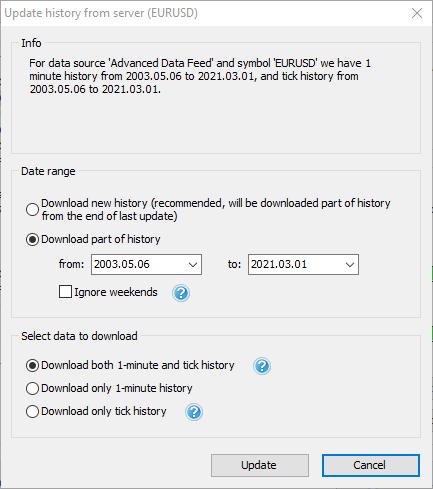
With the help of this dialog you can add your missing data (Forex Tester will automatically determine which data are missing for this currency symbol), or just download data over some period of time.
In the Info box, you can see the information about the broker and symbol, available data range and the type of data to download. Data Server provides two types of history - 1-minute history and tick history (which consists of real ticks and gives the best quality of testing).
Tick history is available only for VIP service subscribers.
In the Date Range box you can define what part of history you want to download. If you select the Download new history option, then you will get the part of history from the last update. For example, if you have already downloaded history up to 01/01/2015 then the program will download the part of history from 01/01/2015 till the last available date and merge new data with the previously imported history. This method is very useful to update your history time by time, so you always have up to date historical data. If you have an empty history (or cleared history before import) - it will download all available history for this symbol.
If you select the Download part of history option, then you will get the history for the requested period, this history will be correctly merged with the previously imported historical data.
In the Select data to download box, you can define the type of data to download.
- download minute and tick history (recommended).
- download only minute history, use this option if you just need to investigate the data on charts without testing them or if tick data are not available in your subscription type.
- download only tick history, use this option if you want to have the most precise data for testing.
Please note: tick history is available only for subscribers of VIP data service. Please read more info about data service types here.
Click Update button to start the downloading process.
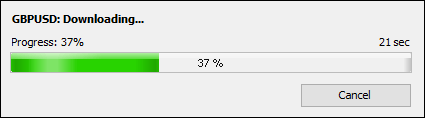
Note: If you have selected a large amount of historical data to download, the server will need some to prepare the files.You can find the start and end dates of downloaded data under the green bar:
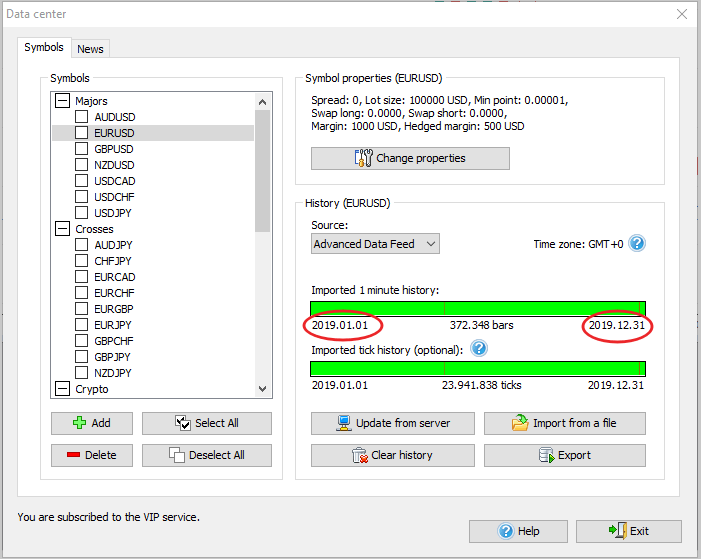
Import history from a file
To import the data from a file, please click “Import from a file” button in Data Center window.
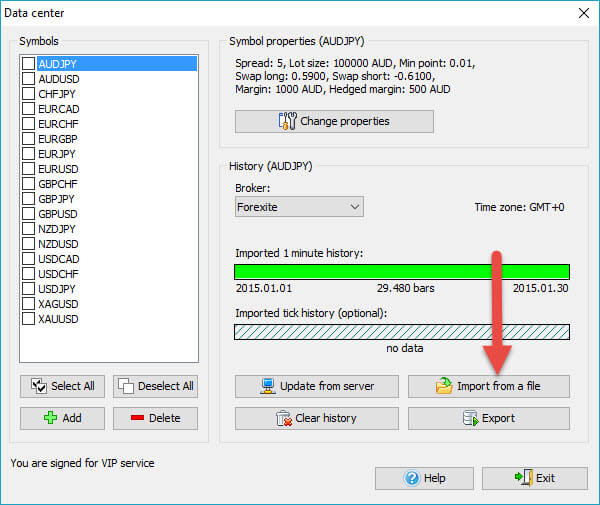
The Import history dialog allows importing historical data from a file into the program. Forex Tester can import data from any text file, including Metastock text format *.csv, and MetaTrader 4 history format *.hst. The source data should contain bars for a one minute timeframe or higher (5M, 1H, 1D, etc). Lower timeframes will be incorrect in this case and this can result in a low testing quality.
When you open the Import history data dialog, you will see the dialog below:
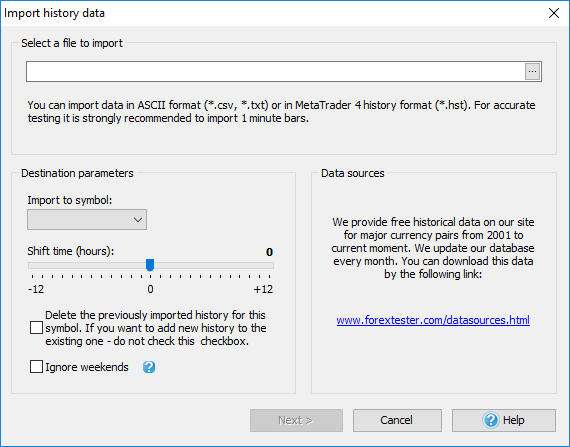
At first, please select a file to import by clicking "..." button. You can find the data files on our site.
Once the file is selected, Forex Tester will try to determine the destination currency automatically and select the necessary currency in Import to symbol: drop-down menu in this case.
If the file does not contain information about the currency, the program will not be able to determine the currency automatically: the user needs to select the currency from the list manually.
Also, the user can use Shift time (hours): slider to change the time zone of importing historical data. It is necessary if the user imports data from different sources (with different time zones) and wants to have the same time zone for all his data.
You can also activate "Delete the previously imported history for this symbol. If you want to add a new history to the existing one - do not check this checkbox" option, in this case our program will delete all previously imported data for this symbol.
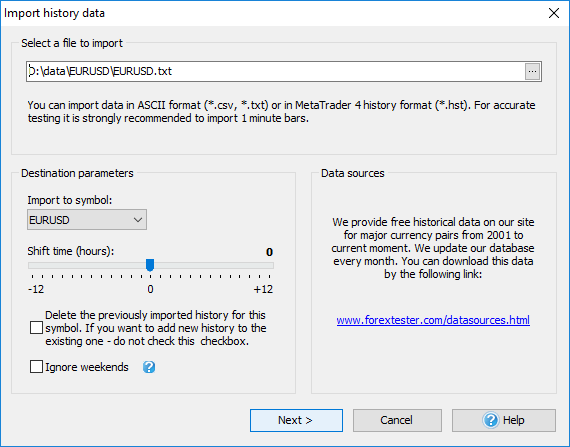
Once everything is set, click the Next button.
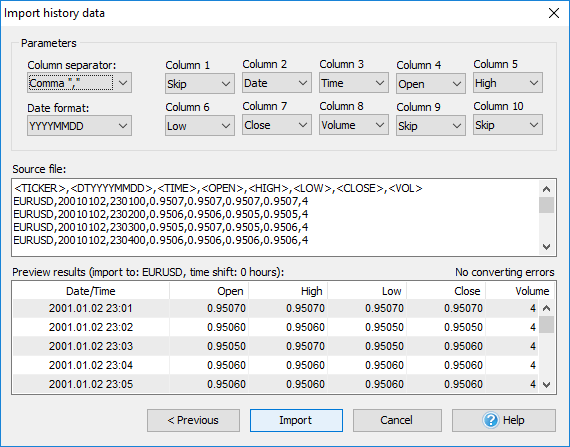
If the text format is selected, the user will see the dialog above. The program will try to determine all fields automatically, but you can also change them manually.
Column separator: this is the character that separates columns in the text file. Usually, it is comma or semicolon.
Date format - the format of the date. YYYY (YY) - year field, MM - month field, DD - day field.
Column1 ... Column10 - data columns. They can contain these values:
| Skip | Skip this column |
| Symbol | Currency name |
| Date | Date |
| Time | Time |
| Open | Open value |
| High | High value |
| Low | Low value |
| Close | Close value |
| Volume | Volume |
Source file - the part of the source file.
Preview results - the results of file conversion.
Note:
If columns are defined in a wrong way or some information is missing, the user will see a red text indicating the number of errors.
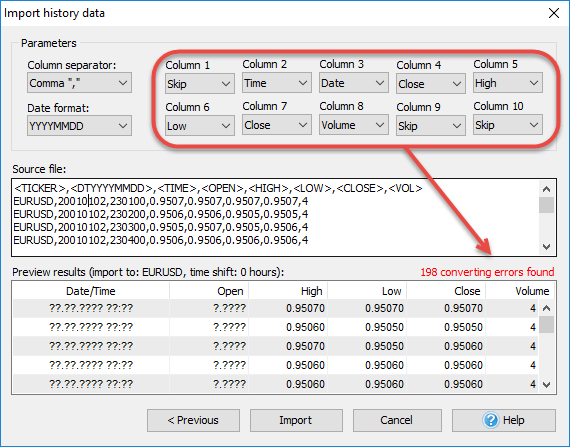
If the *.hst format is selected, the user will see the dialog screen below:
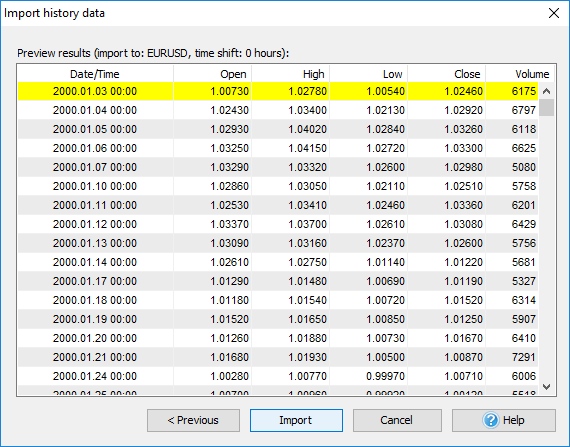
To import history data, click the Import button.
When our program finishes importing historical data you will see the message below:
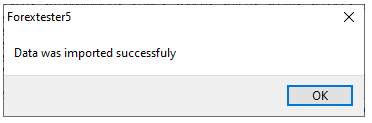
Short Answer:
Tags: /import|
Comments:
No comments :(
Leave a comment
