Using graphic tools in Forex Tester 2
Forex Tester has a large variety of charting tools such as:
- Vertical lines
- Horizontal lines
- Trend lines
- Rays
- Polylines
- Text labels
- Shapes (Rectangle, Ellipse, Triangle)
- Fibonacci tools (Fibonacci retracement, Fibonacci time zones, Fibonacci fan, Fibonacci arc, Fibonacci extension, Fibonacci channel)
- Andrews' pitchfork
- Wave symbols
You can find all of them in the menu "Insert":
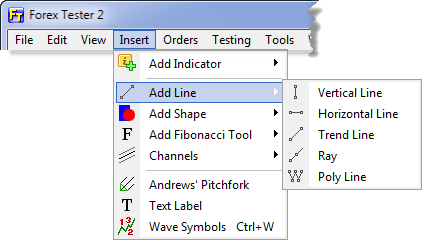
Also, many of them are located on the toolbar (but not all):

You can see an icon on the toolbar:

- this icon sets magnet mode. If it is pressed, then the mouse pointer will stick to the Open/High/Low/Close values of the nearest bar on the chart. You can set a magnet sensitivity in the chart options (right mouse click on the chart and choose options from the popup menu).
Drawing of the lines is pretty easy: select the tool and then click once with the left mouse to set the first point (in case of the Vertical and Horizontal lines it will be only 1 point) drag your mouse and click to set the second point. If you decided to cancel drawing - just click with the right mouse button - it will cancel the operation. Some tools like poly line or Andrews' pitchfork require more than 2 points to place.

Each tool has its own properties. To edit them right click on the tool and select Edit tool's properties. You can also duplicate this tool or delete it with this menu.

To select the tool double click on it with the left mouse button. You will see white points which you can move to change the shape or position of the tool. If you press the Delete button on the keyboard, then all selected tools in this chart window will be deleted. To deselect the tool, double click on it with the left mouse button again.
There are some hotkeys that will help you to manage graphic tools:
Ctrl + G - to select all the tools on the chart.
Ctrl + D - to deselect all the tools on the chart.
Ctrl + Del - to delete last added tool.
Ctrl + A - to delete all the tools on the chart (selected or not).
Delete - to delete only selected tools on the chart.
You can see these shortcuts through the Edit menu:
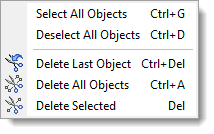
Short Answer:
Please use this tutorial to learn how to use Graphic Tools in Forex Tester 2.
Tags: tutorial|graphic|tools|
Comments:
Leave a comment
