Using Templates in Forex Tester 2
Template is a complete set of one window's configuration, including indicators, painting tools and color scheme applied to some definite timeframe.
You can use templates in order to make your testing easier and more comfortable in use. When all settings are put up, you can save your template. To save template you should:
1. Click on View:
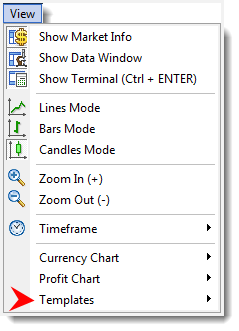
2. Select Templates → Save Template, or right click on the chart and select Templates → Save Template:
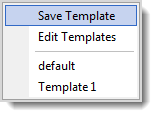
3. Type the template's name and tick the necessary item, for instance, as it is shown below:
Save options:
- Save color scheme: saves the color scheme, both main and additional colors of the current chart.
- Save graphic instrument: saves all graphical tools.
- Save indicators: saves all chosen indicators.
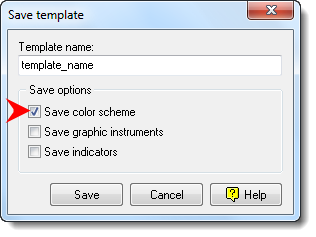
→ it will save the colors of the chart, bars, grid, etc. (indicators will not be displayed on the chart - only color scheme is saved);
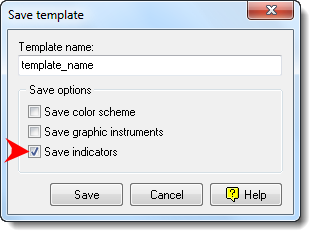
→ it will save all indicators for all timeframes of the current window;
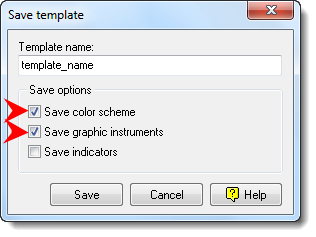
→ except color scheme, it will save all graphic instruments: lines, Fibonacci tools, Shapes, Channels, Text Labels, etc.
Please NOTE: you can uncheck and select the necessary item (as shown above), or just leave it by default:
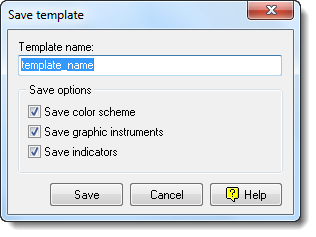
If to apply the template to another currency, so it's better to exclude the option - Save graphic instruments - as they will be copied in non-appropriate way:
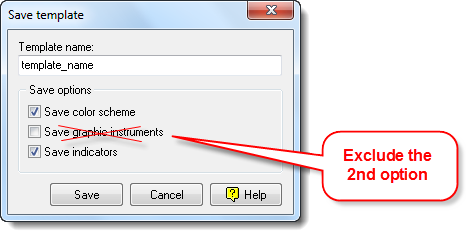
Please NOTE: indicators are attached to specific timeframes in comparison to Meta Trader where they are not attached at all. So, if you save templates for 15 minutes, 1 and 4 hours timeframes, then after applying these templates, the indicators will appear at the same timeframes too.
To apply Right click → Select Templates → Template_1:

Please NOTE: The chart is changed according to the Template, the timeframe shifts to the same one as was saved on your template. That means that the template saves a complete state of the chart including timeframes and indicators which can be applied to the definite timeframes only.

To edit → rename - the template you should:
1. Right click on the chart.
2. Select Templates → Edit Templates:
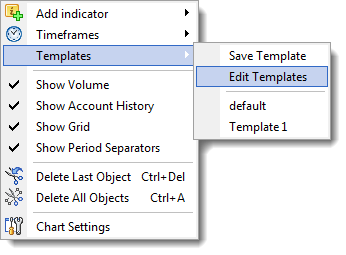
3. There is the list of templates. Select the template you need from the Template list:
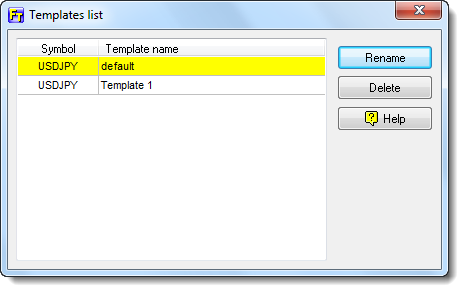
4. Click → Rename, make changes and confirm:
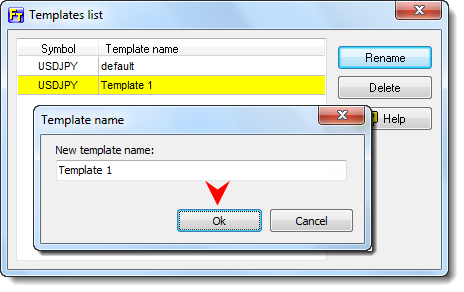
In order to delete, click on Delete and confirm the deletion of the template:
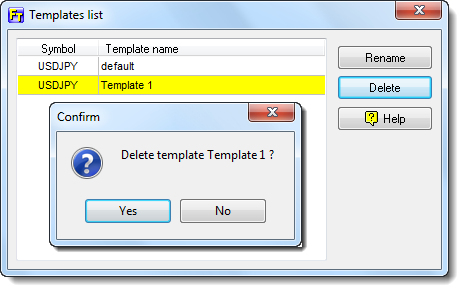
You can check out your templates also here: View → Templates:
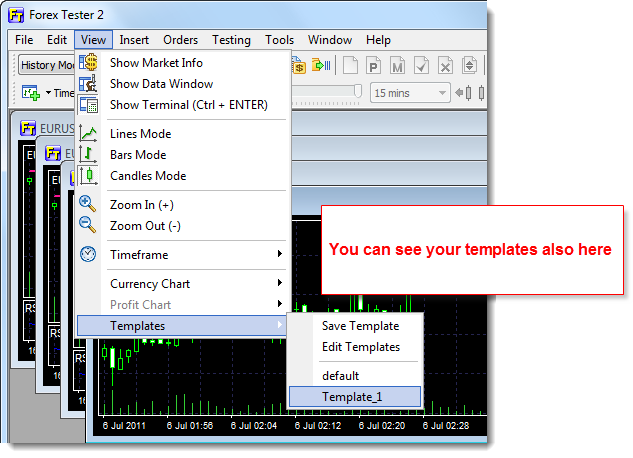
When clicking on Templates → default, the chart gains the default settings:
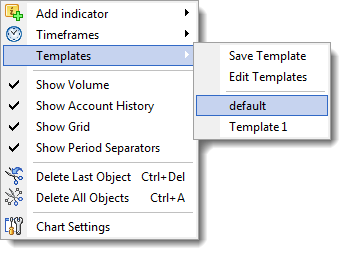
If you want to move your templates from one computer to another, for instance, go to Forex Tester 2folder → Select the Templates-folder and copy all your templates to some additional folder on your computer in order to shift them when it's necessary.
Short Answer:
Please use this tutorial to learn how to use Templates in Forex Tester 2
Tags: tutorial|using templates|template|
Comments:
Leave a comment
