Start Test in Forex Tester 3
After importing historical data and preparing data for testing by creating a new project you can start testing some trading strategy. To start testing, please press the "Start Test" button

after this, the testing will start immediately, and you will see the moving bars on the chart(s).When the testing is started, the "Start Test" button will be changed to "Stop Test" button:

Now you can test your trading strategy by placing orders and see how the strategy works (see the next tutorial about how to place orders). You can change the speed of testing, pause it and draw new bars by pressing a button with the next control bar:
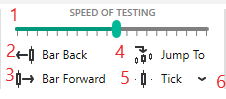
1. The pause button - you can set pause mode to pause price changing and analyze the situation. Also, Pause mode enables buttons 4, 5, 6. The pause could be set and released with the "Pause" button on a keyboard.
2. The speed of price changing. By moving this track bar, you define how fast your testing time goes.
3. Tick package size. Here you can set how often to update charts if you set Every tick - charts will be updated after every tick processing if you set 15 minutes - charts will be updated after processing 15 minute- tick- package. It also affects the speed.
4. Move back by a single bar. This button is available only when the Pause set. It will delete 1 bar in terms of the current time frame. If the current time frame is 1 hour - you will go back for 1 hour, if you had some closed trades they could be restored. You can also use the "Backspace" button on a keyboard for this purpose.
5. Move forward by a single bar. This button is available only when the Pause set. You will go forward on 1 bar in terms of the current time frame. If the current time frame is 1 hour - you will go forward for 1 hour. It affects all the charts. You can also use the "Space" button on a keyboard key for this purpose.
6. Move forward by tick package size. This button is available only when the Pause set. You will go forward on time defined by the tick package size (3). You can use the "F11" button on a keyboard for this purpose.
Note: you can change the hotkeys for these, and other actions via Tools → Options menu, Hotkeys tab.
This is a visual testing mode when you can see your trades and place them manually. Forex Tester can also test automated strategies written with C++ and Delphi. You can find API and examples how to write custom indicators and strategies in the \Examples\ folder after installation. API help is enabled over Help → Indicators API/Strategies API menu in Forex Tester. You can backtest automated strategies with the Fast Test option or with the Strategy Optimizer tool.
Also, please check Programming lessons and Forex Tester API at our forum.
Short Answer:
After importing historical data and preparing data for testing by creating a new project you can start testing some trading strategy. To start testing, please press the "Start Test" button. After this, the testing will start immediately, and you will see the moving bars on the chart(s)
To see more information about testing process, please visit the link.
Tags: /testing|
Comments:
Leave a comment
